"As an Amazon Associate, I earn from qualifying purchases. This post contains affiliate links"
Fastboot mode may sound confusing, but this mode can do many more things to your device than you expect, such as allowing you to install custom files, clear the cache files, install android base system files, and many more.
If you are facing any display issues on Peloton the peloton fastboot mode can also resolve display issues just by clearing the cache files or installing other files through fastboot mode.
However, the worst things can happen when you suddenly discover new problems with your peloton fastboot mode on your bike or treadmill.
This article describes the use of peloton fastboot mode, how you can get in and out of the fastboot mode, and what problems this fastboot mode can solve.
How Do I Enter Peloton Fastboot Mode?
Getting into fastboot mode is the easiest part; the first step is to turn off your bike and locate the power button; after that, just follow the straightforward procedure. Please pay close attention to the next part because we want you to avoid somehow starting the self-destruct process.
Press and hold down the volume up and power button simultaneously, and you will notice that the Peloton logo will show up in front of you. You’ve succeeded in getting to fastboot mode, congratulations. You remember when we said it would be simple, right?
When the Peloton logo appears, your device is in recovery mode or fastboot mode.
What To Do When My Peloton Says Fastboot Mode?
If your peloton screen is stuck on fastboot mode and the screen is not responding, then a factory reset may resolve the problem.
To perform a factory reset, please follow the given instructions below:
- Press and hold down the power button and then choose “Shutdown” to turn off the touchscreen.
- Press and hold the volume up and power buttons on the touchscreen simultaneously.

- After a few seconds, the touch screen will turn on, and the Peloton logo will show.
- On the left side of the Peloton logo, a menu will show up with multiple options such as “Select Boot Mode,” “Recovery Mode,” “Fastboot mode,” and “Normal Boot.”
- Use the volume up to explore and the volume down to choose. Use the volume up key to navigate to “Recovery” and the down button to select it.
- A screen with the words “No command” will appear. From this screen, hold the power button while tapping the volume up button, and then let go of the power button. Doing this will allow you access to the advanced system recovery menu.
- Press the volume buttons to navigate to the option “Wipe All User Data/ Factory Reset” and choose the option using the power button.
- Now confirm by choosing “Yes – Delete All User Data. Once the data is erased, choose “Reboot System Now.”
The Peloton logo will appear on the screen after it restarts, then the usual activation process will take place.
What Problems Does Switching To Fastboot Mode Solve?
Imagine that your Peloton bike is experiencing unexpected display problems. Clearing the cache on your Peloton equipment is the simplest thing you can do if resistance is not feeling after calibration, or you are having recurring Wi-Fi troubles on your treadmill or stationary bike.
Buffering Issues
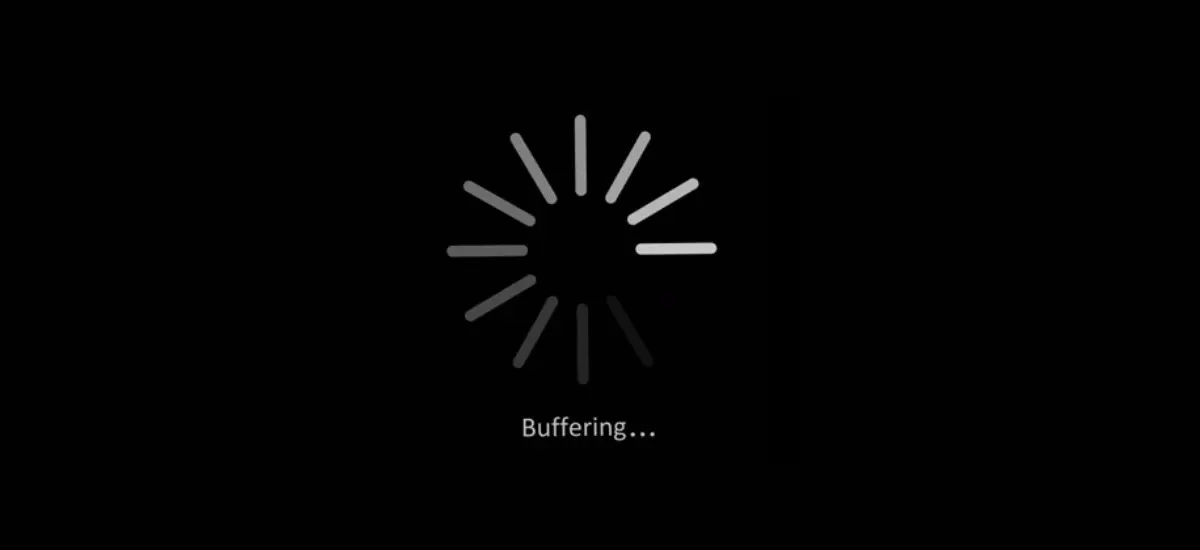
When it comes to the RAM on some Peloton models, there is much space for improvement, but I’m sure they are working on it. Your issue might be resolved by entering fastboot mode and updating some files; more on that later.
You’re probably familiar with the frequent app freezes, slow loading times, and choppy video if you’ve used a Peloton or know someone who has. It’s surprising, given the exercise bike’s cost and overall branding.
Something that costs as much as a powerful PC should be capable of performing better than this. Add this to the list of anticipated future improvements because a company like Peloton will not want issues like this to reflect poorly on its brand.
Bluetooth Issues
Peloton cycle mishaps are technical issues with headphones and live classes cutting into other live classes. Customers, for example, frequently hear sound from the monitor while headphones are plugged into the connector. Furthermore, some headphones have Bluetooth issues that can lead to synchronization issues. I also compiled Cheap Speaker for Peloton After researching and testing myself.
Clear the cache and test Internet speed to resolve Bluetooth pairing or synchronization problems with your bike. However, the objectives are distinct.
Messages Like “No Error”
This Peloton, No Command Screen error could be an issue with the tablet or Android loader. For consumers who complained about the same problems, Peloton has given them a replacement tablet. A “Resting Android robot” bootup for the Android loader is what’s causing the issue. A failed update could bring on the issue. Android-based devices should typically check for updates in recovery mode.
The Peloton Won’t Switch On
It frequently happens that the peloton bike is not turning on. If this occurs, you might need to reset your bike+ or peloton bike. You can get help by resetting your peloton bicycle.
The Golden Rule For Solving Problems on Your Peloton
This is universally accepted that when dealing with strange issues with your electronic devices, try removing different cables, cords, and wired connections.
Wait for some time, then try reconnecting all the things. This simple technique often resolves several issues with any electronic device that are not easily solved.
How To Get Out of The Fastboot Mode Peloton?
There are three ways to exit fastboot mode, so pay close attention. The first approach won’t surprise you; in fact, you’re probably used to doing it with other devices, usually as a last-ditch effort.
Hold the power button for ten seconds.
If that doesn’t work, gently unplug your Peloton from the wall by pulling the power wire from it. Don’t cry; this bike is still alive and is simply hibernating like a grizzly bear in December. Give it a few seconds and reconnect your dependable exercise equipment to its electrical life force.
Last but not least, hold the select and start for at least 10 seconds. If none of these suggestions helped, you might have a severe issue with your handlebars. In this case, I suggest contacting Peloton customer service.
Related Articles:-
- What is a Good Peloton Output?
- What is Peloton Lanebreak?
- How Does a Peloton Factory Reset?
- What Are Peloton Scenic Rides?
- Best Headphones For Peloton
- Best Treadmill To Use With Peloton App
- What Does Encore Mean On Peloton?

