"As an Amazon Associate, I earn from qualifying purchases. This post contains affiliate links"
Are you a Peloton owner and facing issues with your bike? Is your Peloton touchscreen not working? If that’s the case then you have come to the right place. It is because, in this article, we will talk about some of the most common reasons due to why the Peloton touch screen stops working.
Apart from that, the guide will also include some troubleshooting steps that you can follow in order to fix the problem on your own. So, without further ado, let’s get started.
Peloton Touchscreen Not Working: Reasons & Fixes
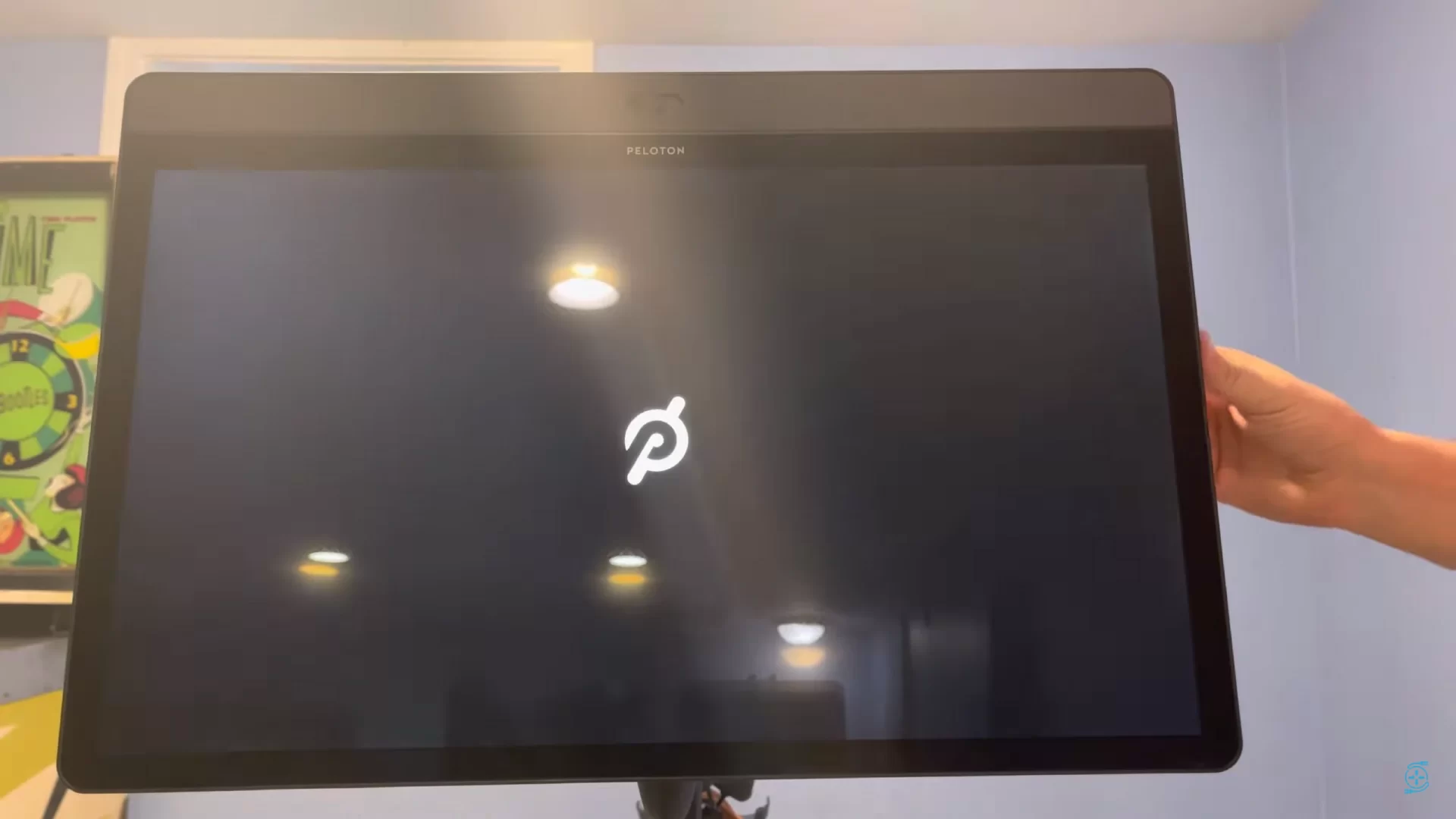
The first thing that you need to do is identify the reason why your Peloton bike’s touchscreen has stopped working. There is no single reason for this problem, it can be caused by a variety of factors.
- if you are facing this issue Peloton Lanebreak Not Working? Must Check to Learn more.
In this section, we will take a detailed look into matters and see some of the most common types of issues people face with their Peloton bikes.
1. Unstable Power Source
The first and most basic type of issue is the unstable power source. When the power to your bike is not stable it won’t just turn on the display but it will also cause issues with the touchscreen.
There are a few things that you can do in order to fix an unstable power source:
- The first thing you need to make sure is that the bike is plugged into a surge protector.
- If it is already plugged into one then try plugging it into a different outlet altogether.
- If the problem persists then you should try resetting the power supply by unplugging the bike from the wall outlet and then plugging it back in.
2. Display Settings
If your Peloton bike’s touchscreen was working fine before but has stopped working all of a sudden then there is a chance that the problem lies in the display settings.
It is possible that the display has been set to ‘night mode’ or some other setting which is causing the touchscreen to not work. In order to fix this issue you will need to change the display settings back to normal.
3. Software Issues
Another common reason for a Peloton bike’s touchscreen to stop working is due to software issues. It is possible that there is a glitch in the software which is causing the touchscreen to not work as it should.
In order to fix this issue, the first thing you need to do is make sure that the bike’s firmware is up-to-date. If it isn’t then update it and see if that fixes the problem.
4. Hardware Issues
In some rare cases, the problem with the touchscreen can also be due to hardware issues. It is possible that there is something wrong with the display itself or with the bike’s processor.
If you think that the problem lies in the hardware then the best course of action would be to take it to a Peloton-certified technician and get it checked out.
Peloton Touchscreen Not Working: Troubleshooting Steps
Now that we have seen some of the most common reasons for a Peloton bike’s touchscreen to stop working, it’s time to take a look at some troubleshooting steps that you can follow in order to fix this issue on your own.
1. Check Power Supply
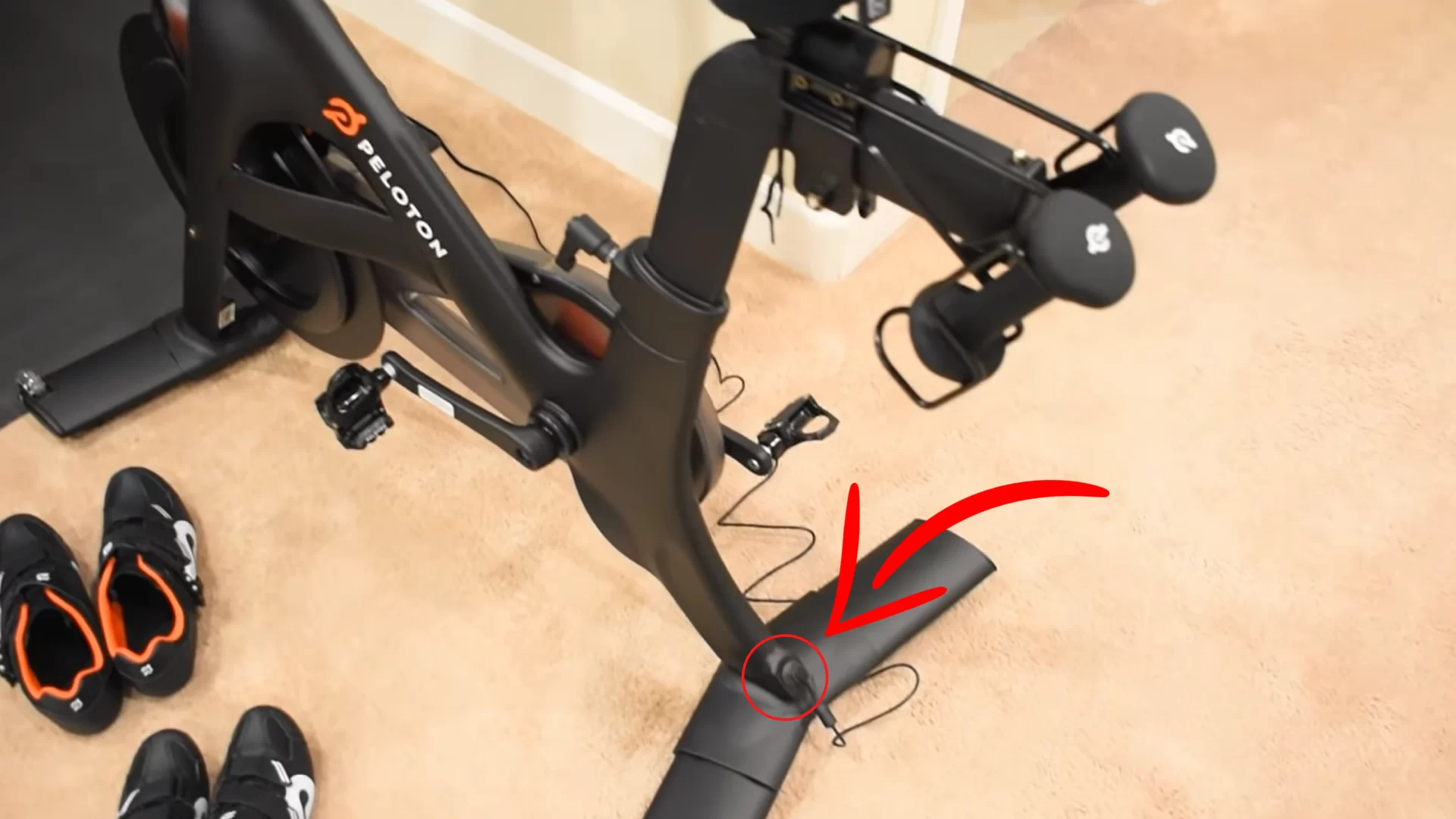
The first thing that you need to do is make sure that the power supply to your bike is stable. As we saw in the previous section, an unstable power supply is one of the most common reasons for a Peloton bike’s touchscreen to stop working.
For this, you will have to test your peloton power cable and see whether the bike is getting full power or not. You can also use a tester to see the incoming power and whether it is fluctuating or not. If it is then that is the reason why your touchscreen isn’t working.
The best way to fix this issue is by plugging the bike into a different outlet altogether. If that doesn’t work then you should try resetting the power supply by unplugging the bike from the wall outlet and then plugging it back in after a few seconds.
2. Change Display Settings
If your bike’s touchscreen was working fine before but has stopped working all of a sudden then there is a chance that the problem lies in the display settings. It is possible that the display has been set to ‘night mode’ or some other setting which is causing the touchscreen to not work.
When the display is turned into night mode or you have turned down the brightness of the screen then there will be pitch darkness and you won’t be able to see anything. But luckily you can turn the night mode off.
3. Update Firmware
If the problem caused in the Peloton bike is due to software then it won’t be able to recognize the touchscreen. This is because the bike’s processor only recognizes input from the touchscreen when the firmware has been updated.
In order to update your bike’s firmware, the first thing you need to do is make sure that it is connected to the internet. Once it is, go to the settings menu and then select ‘update firmware’. The bike will then start downloading and installing the latest firmware updates.
4. Restart the Bike
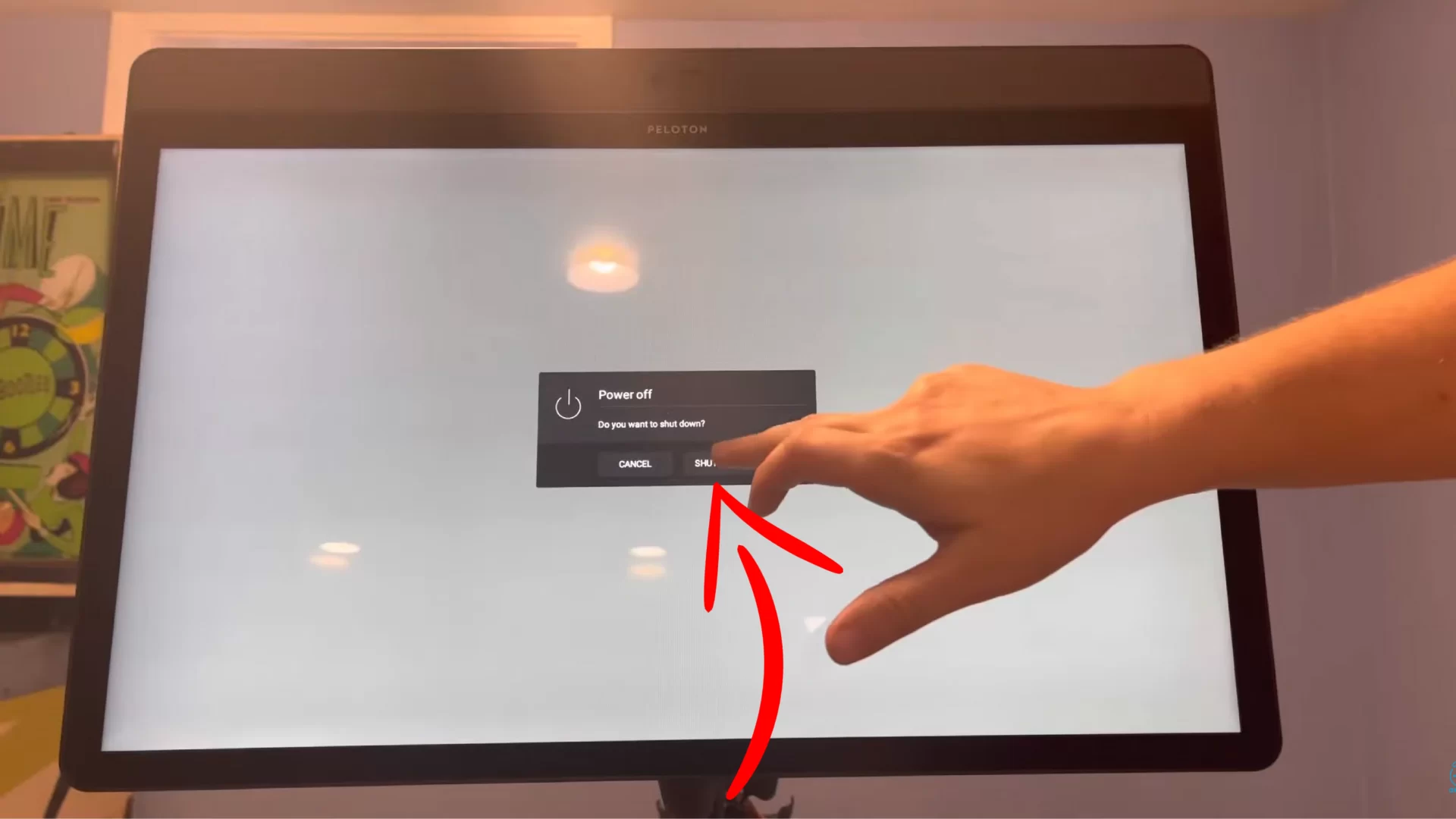
If you have followed all of the troubleshooting steps mentioned above but still haven’t been able to fix the problem with your bike’s touchscreen then the last resort would be to restart the bike. For this, you will need to unplug the power cord from the wall outlet and then plug it back in after a few seconds.
After the bike has restarted, try using the touchscreen and see if it is working or not. If it isn’t then there is a chance that the problem lies in the hardware and you will need to take it to a Peloton-certified technician.
Peloton Touchscreen Not Working: Conclusion
In this article, we discussed some of the most common reasons due to which the Peloton bike’s touchscreen stop working. Apart from that, we also saw some solutions that can help you fix this problem on your own.
However, if the problem lies in the hardware then the best course of action would be to take it to a Peloton-certified technician and get it checked out. They will be able to tell you for sure what is wrong with the bike and how it can be fixed.
We hope that this article was able to help you fix the problem with your bike’s touchscreen. If you have any further questions or are facing any other issues then feel free to reach out to us and we will be more than happy to help you out.
Related Articles:-
- Peloton Headphone Jack Not Working?
- Peloton Pause Button Not Showing?
- Best Peloton Prenatal Workouts
- Peloton Gen 1 VS Gen 2
- How To Use Peloton App Without Peloton Bike?

